From Upload to Interactive Form in Seconds
A step-by-step walkthrough of how automatic field detection transforms your static PDFs into interactive, fillable forms. It's faster than making coffee.
Let's walk through exactly what happens when you upload a document for automatic field detection. No marketing fluff, no technical jargon—just a straightforward "here's what actually happens."
Grab your coffee (or tea, we don't judge) and let's go.
The Starting Point: A Static PDF
You've got a PDF. Could be anything:
- A lease agreement
- A disclosure form
- An employment contract
- That weird government form with 47 pages
Right now, it's just a static document. Someone can download it, print it, fill it out with a pen like it's 1995. But you want people to fill it out digitally. That's where we come in.
Step 1: Upload Your Document
The process starts simple. Really simple.
You either:
- Click to upload a file
- Drag and drop a PDF
- Paste an image from your clipboard (yes, screenshots work too)
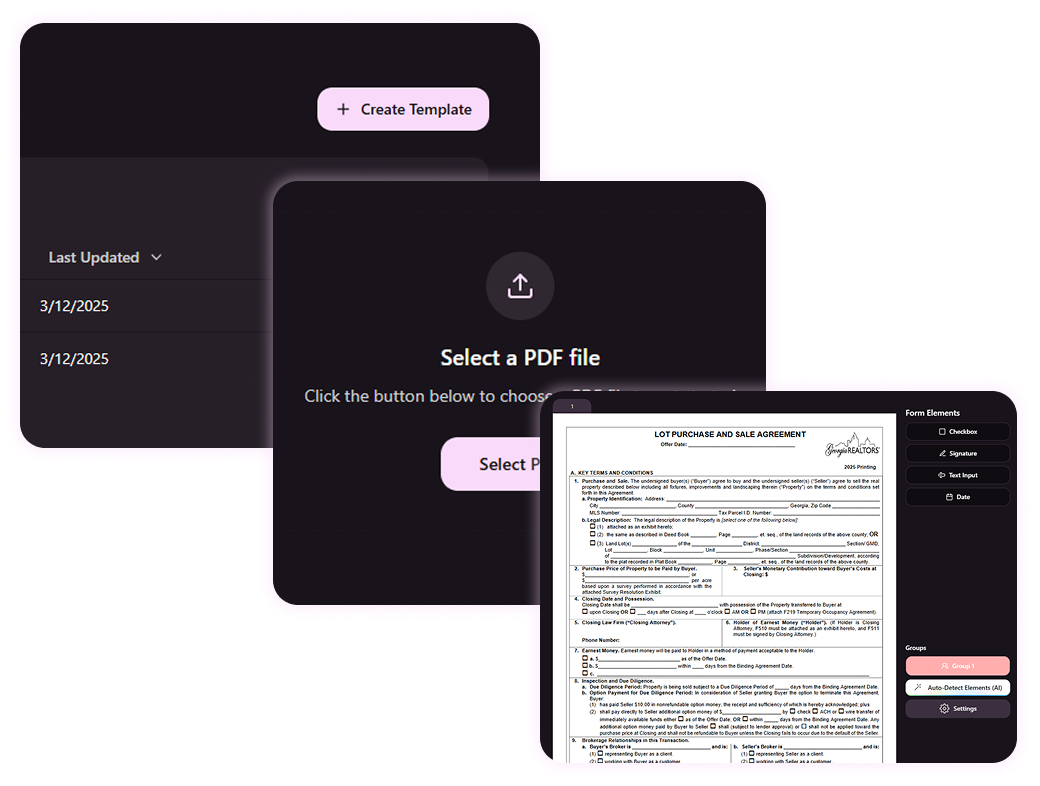
No complex settings. No configurations. Just "here's my document, do your thing."
Step 2: The AI Does Its Thing (This Is The Cool Part)
Here's where the magic happens. Once your document is uploaded:
What You See: A progress indicator. Maybe it says "Analyzing document..." or "Detecting fields..." Something vaguely reassuring that things are happening.
What's Actually Happening: The AI is scanning your document page by page, looking for patterns that indicate form fields. It's identifying:
- Blank lines where text should go
- Checkbox shapes (squares, circles, whatever creative shape the designer chose)
- Signature areas
- Date fields
- Any other fillable spots
This usually takes 3-10 seconds depending on document complexity. Long enough to take a sip of coffee, not long enough to check email.
Watch the actual detection process in real-time
Step 3: Review The Results
The AI finishes, and you see your document with fields automatically placed.
Here's what you're looking at:
Green/Blue Overlay: Those are the detected fields Different Colors: Different field types (text, checkbox, signature, etc.) Dotted Lines: Field boundaries showing where they'll appear

At this point, you might think "wow, that's pretty good" or "it missed a couple" or "it got a little too excited and saw fields that aren't there."
All of those reactions are valid. This is where you take control.
Step 4: Adjust As Needed (The Human Touch)
The AI did its best, but it's not perfect. And that's okay, because you can fix it in a fraction of the time it would take to do this manually.
Adding Fields Spot a field the AI missed? Click where it should go, and boom—new field.
Removing Fields AI got a little overzealous? Click the field and delete it.
Resizing/Moving Fields not quite perfectly aligned? Drag them around, resize as needed.
Changing Field Types AI thought it was a text field but it's actually a checkbox? Easy switch.
This review process typically takes 1-5 minutes depending on how picky you are and how complex the document is.
Compare that to manually placing every field from scratch (which would take 30-90 minutes for the same document), and you can see why this is kind of a big deal.
Step 5: Configure Field Properties
Now that the fields are placed, you might want to customize them:
Required vs Optional Mark which fields must be filled out
Validation Set rules (email format, phone number format, etc.)
Default Values Pre-fill common information
Custom Labels Give fields meaningful names for your workflow

This is optional. If you just want to send the form as-is, skip this step. If you need specific behavior, this is where you set it up.
Step 6: Deploy and Send
You're done with setup. Now it's time to actually use this thing.
You can:
Send for Signatures Create a signing workflow and send to recipients
Embed on Your Site Get an embed code to put the form on your website
Share a Link Get a direct link people can access
Download Export the now-interactive PDF
The form that took an hour to set up manually? You just did it in under 5 minutes.
Real Example: The Ohio Disclosure Form
Let's use a real document to show how this plays out in practice.
The Document: Ohio Residential Property Disclosure Form. Multi-page, tons of checkboxes, text fields everywhere. Kind of a nightmare to set up manually.
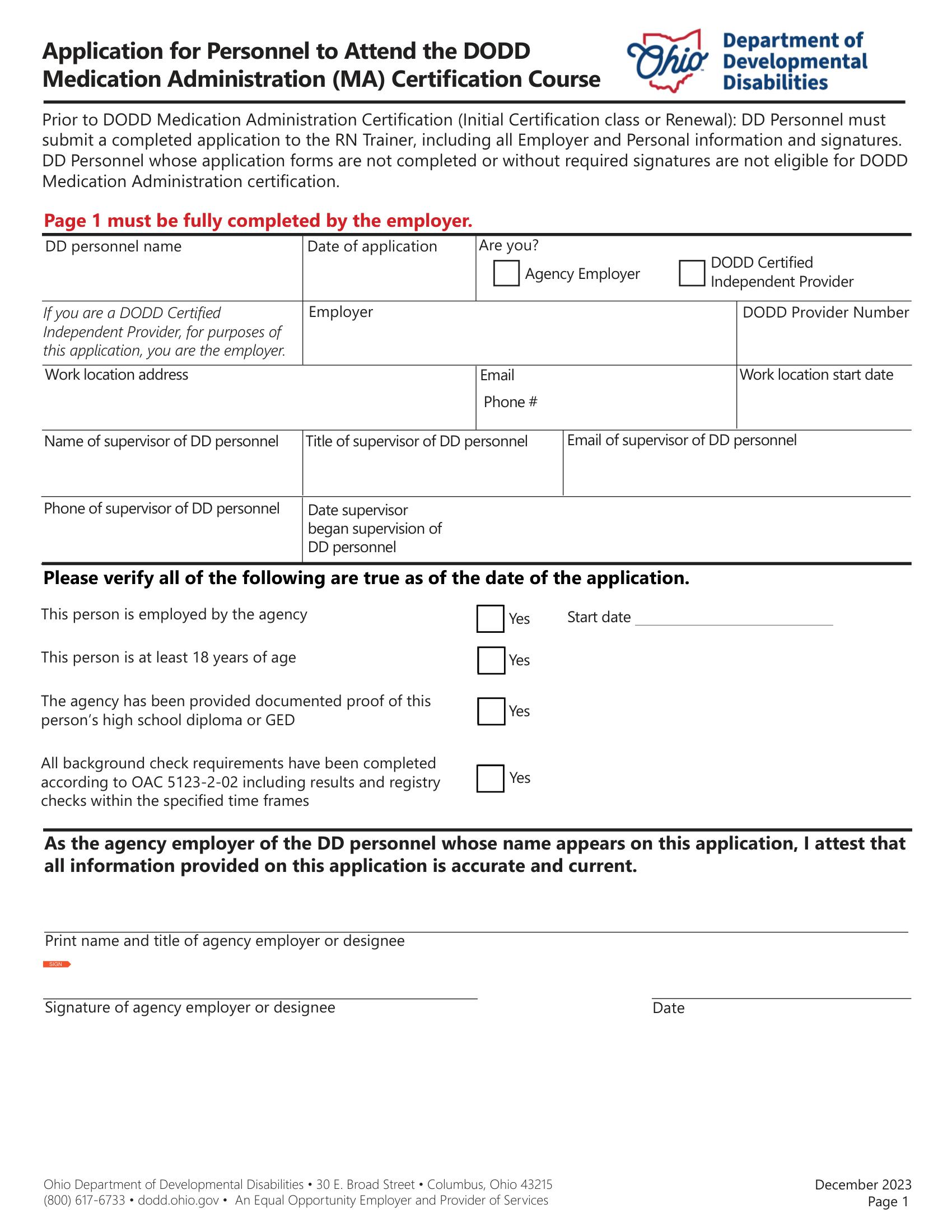
The Timeline:
0:00 - Upload PDF (5 seconds) 0:05 - AI detection starts (8 seconds) 0:13 - Review detected fields (2 minutes) 2:13 - Adjust 3 fields that needed tweaking (1 minute) 3:13 - Done. Send for signatures.
Total time: 3 minutes and 13 seconds.
For context, setting this up manually would take 60-90 minutes. We're talking about a 95%+ time savings.
What About Different Document Types?
The process is the same regardless of document type, but detection accuracy varies:
Works Great:
- Standard government forms (W-9, I-9, etc.)
- Real estate documents
- Employment agreements
- Lease contracts
Works Well With Light Review:
- Custom business forms
- Multi-column layouts
- Forms with tables
Works But Needs More Attention:
- Hand-drawn forms
- Heavily stylized designs
- Unusual layouts
The key: even when it's not perfect, it's still faster than starting from scratch.
Common Questions at This Point
"What if it misses a field?" You add it manually. Takes 2 seconds per field. Still way faster than placing all fields manually.
"What if it places a field wrong?" Delete it and replace it. Or just move it. Fields are easy to manipulate.
"Can I save my adjustments?" Yes. Once you review and adjust, those settings are saved with that document template.
"What if I want to use the same setup for multiple documents?" Save it as a template. Next time you upload a similar document, apply the template and you're 90% done.
The Bigger Picture: What This Enables
Once you're not spending hours setting up forms, you can actually focus on using them.
Real Estate Agents can process 10 forms in the time it used to take to process 1.
Legal Teams can digitize their entire contract library in days instead of months.
HR Departments can finally get those onboarding documents into the digital age.
Anyone dealing with forms can stop wasting time on tedious setup and actually get work done.
Try It Right Now
You've read this far, so you're at least mildly interested. Here's the thing: reading about it doesn't compare to actually trying it.
Head over to our demo page and:
- Upload a PDF (or use one of our examples)
- Watch the AI detect fields
- See how fast the process actually is
No account needed. No credit card. No "schedule a demo call with our sales team." Just try it.
Time investment: 60 seconds. Potential time saved forever: hours upon hours.
The Bottom Line
Here's the process in its simplest form:
- Upload (5 seconds)
- AI detects (5-10 seconds)
- You review (1-5 minutes)
- Deploy (instant)
What used to take an hour now takes under 5 minutes. What used to be a dreaded task is now... kind of satisfying?
There's something oddly enjoyable about watching a blank PDF suddenly fill up with perfectly placed fields. It's like one of those time-lapse videos of someone cleaning a messy room, except at the end you have a usable form instead of just a clean room.
Ready to turn your PDFs into interactive forms? Try the demo or learn more about how field detection works.
And if you're still manually placing fields after reading this, I have one question: why? Seriously, please tell us why, because we're genuinely curious what could possibly be worth that time investment in 2025.
(No judgment. Okay, a little judgment. But mostly curiosity.)